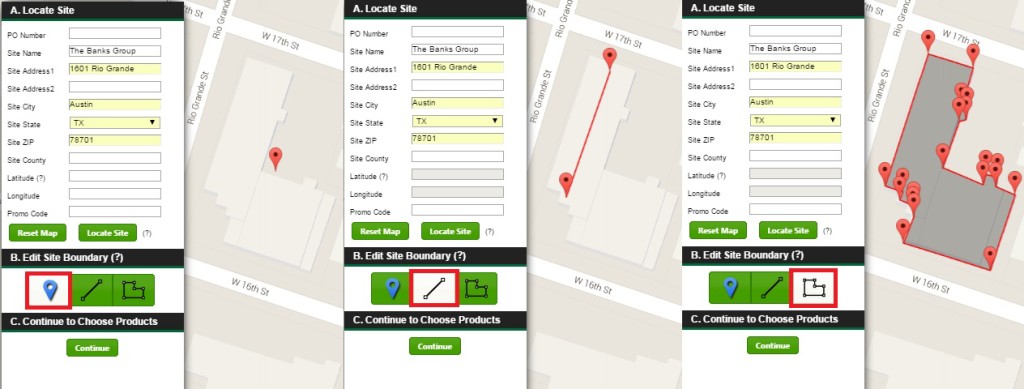The Banks Customer Portal gives you full control when placing environmental orders. Our step-by-step process allows you to easily identify your target property and select from a wide variety of environmental data resources. If you do not already have a Portal account, click here to access the registration page.
The Portal is best viewed using the most current versions of Google Chrome, Mozilla Firefox, or Internet Explorer.
Step 1: Locate the target property
After logging into your Portal account, follow the ![]() button to begin placing your new order.
button to begin placing your new order.
- Section A – Identify the target property
Enter the site name, address, or lat/long coordinates of your property. After filling in this information, use the![]() tool to locate your property on the map.
tool to locate your property on the map.
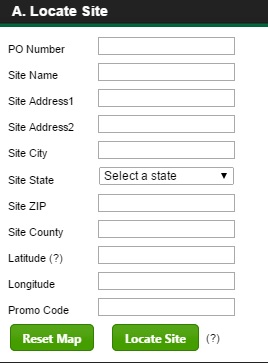
- Section B – Review and adjust property boundaries
Review the map to verify the target property was located correctly. For large or linear properties, use the appropriate tool under Edit Site Boundary to clearly define the area being researched.
*Helpful Tips*
- Click and drag the
icon to move each point when necessary. For more information about coordinates and mapping a target property, take a look at our previous blog post: Three tips for quickly locating, mapping, and sharing any place on Earth.
- Switch between the Google Earth map and the basic Street map by using the drop down menu located on the top right corner of the order window.
Step 2: Select your products
- Select from our Standard, Basic, or Rural data packages, or design a custom a-la-carte package from the dropdown menus below.
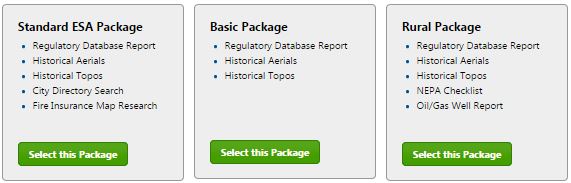
- When ordering multiple ESA products, you can receive package discounts up to 14% off the total package. Click here for details.
Step 3: Delivery preference
- Your order number has now been assigned! How would you like to receive your products? No matter what preference you choose, you can always log into your account and access your downloadable files.
- Do you need this report ASAP? If so, don’t forget to check ‘Yes’ in the rush order box to expedite your entire order.
- Step 4: Confirm your order
- Review the site info and order summary boxes to be certain your order has been placed correctly. If you have any special billing requests or notes about the target property, write us a note in the Special Instructions box.
- Complete your order by clicking

You will receive a confirmation email detailing your order and a completion email for each product as it is completed and ready for download.
 Ian Holt
Ian Holt
Water Well Coordinator
iholt@banksinfo.com